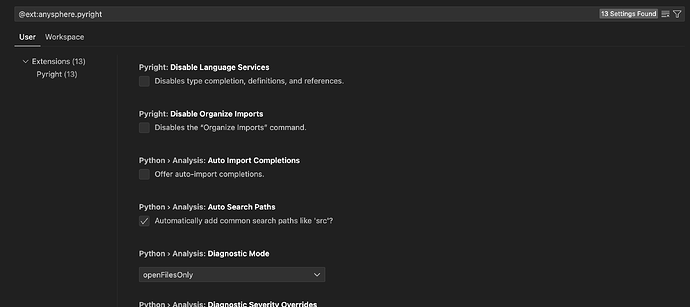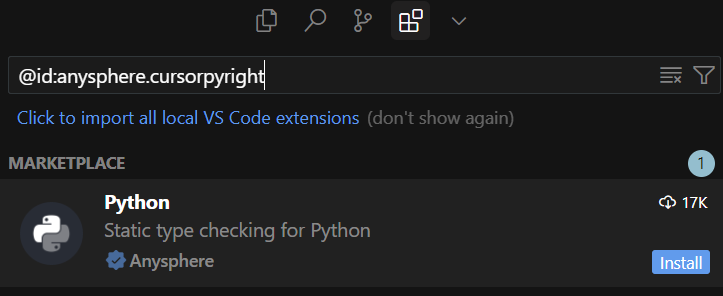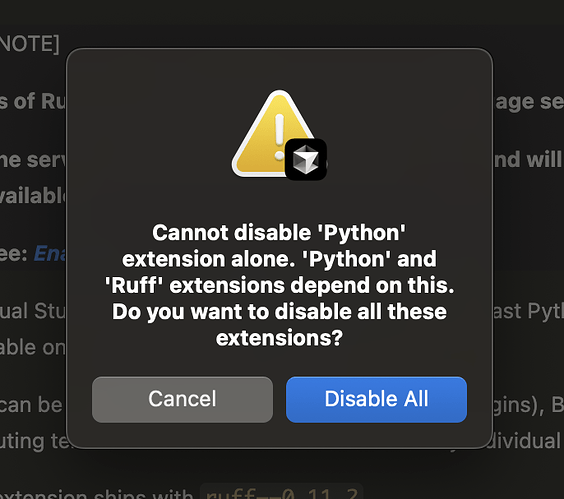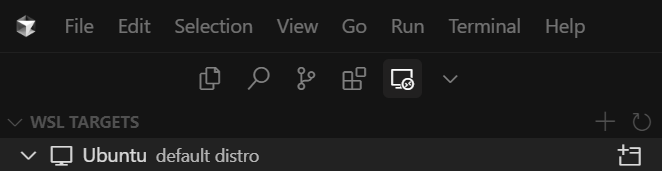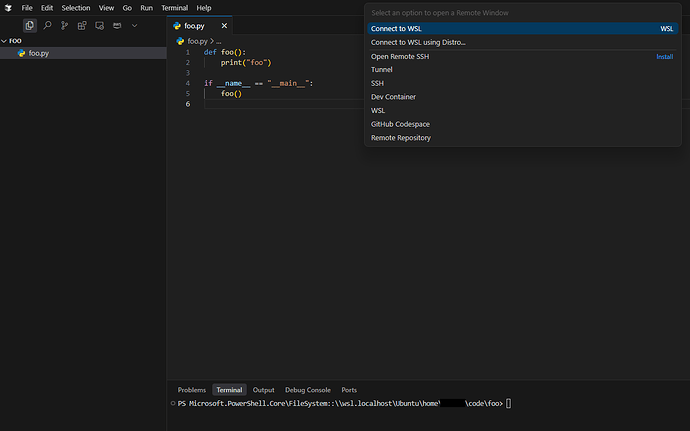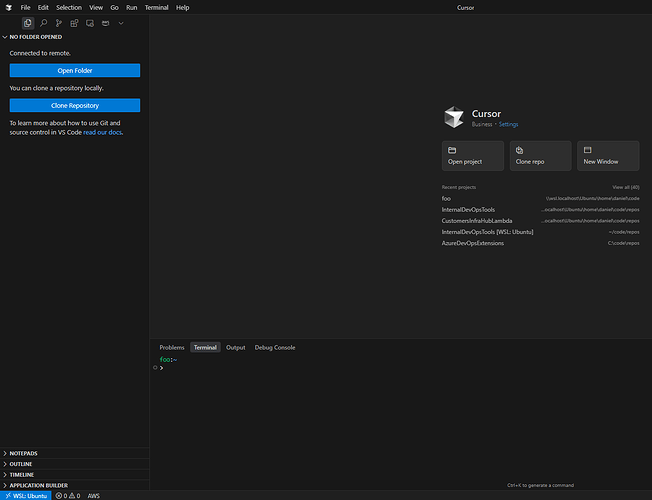Cursor pyright supports inline type hints; these can be enabled in the settings. Attaching a screenshot!
Are you sure? Not on machine. I have the only Cursor Pyright extension available installed: anysphere.pyright
I see you have ‘anysphere.cursorpyright’ which doesn’t exist.
Version: 0.50.5
VSCode Version: 1.96.2
Commit: 96e5b01ca25f8fbd4c4c10bc69b15f6228c80770
Date: 2025-05-18T04:14:41.252Z
Electron: 34.3.4
Chromium: 132.0.6834.210
Node.js: 20.18.3
V8: 13.2.152.41-electron.0
OS: Darwin arm64 24.3.0
Could you try searching for the extension @id:anysphere.cursorpyright in the marketplace search? Attaching a screenshot. The anysphere.pyright one is no longer maintained or distributed.
so which one should i keep
- uninstall Pylance (ms-python) as it conflicts with Python (Anyshpere)?
- isnt “old” Cursor Pyright (Anysphere) extension the same thing as this new Python (Anyshpere)? so i should uninstall old Cursor Pyright (Anysphere) too?
downloaded the anysphere python uninstalled the paylance do I have to uninstall anything other than this? also python extension suggest reverting back to jedi or installing pylance
I suppose this isn’t totally your problem, but the Ruff extension relies on the Python extension and I cannot find a way to get Ruff working with Cursor Python.
I feel like I’m not alone, loads of people use this combination, any ideas on a solution? Maybe Ruff team could help fix this somehow.
And it looks like C# has a similar problem. The .NET Dev Kit says it depends on the Anysphere C# extension and keeps offering to install it and reload. But it looks like the new built-in C# support is breaking that, and the .NET commands aren’t working.
You’ll want to uninstall the first one (Cursor Pyright) and install the 4th (Python). The first one is deprecated and no longer distributed.
Mine didn’t work at first either, but I searched for this first and then installed @id: anysphere.cursorpyright
then Search for this installation @id: anysphere.csharp
The Microsoft C++ extension works perfectly, but the Anysphere C++ extension doesn’t work at all (no intellisense highlighting/swiggles of anything, even with random characters all over the place). Same code, same repo, same c_cpp_properties.json file. I don’t even see it parsing my workspace.
I can build fine with msbuild using the following tasks.json file, so it’s not like there’s an issue with the file structure or with any of the files:
{
"version": "2.0.0",
"tasks": [
{
"label": "Build UnitTests",
"type": "shell",
"command": "msbuild.exe",
"args": [
"${workspaceFolder}/UnitTests.vcxproj",
"/p:Configuration=Debug",
"/p:Platform=x64",
"/p:SolutionDir=C:/Users/Tyler/repos/testproj"
],
"group": "build",
"problemMatcher": "$msCompile"
}
]
}
c_cpp_properties:
{
"configurations": [
{
"name": "Win32",
"includePath": [
"${workspaceFolder}/**",
"C:/Users/Tyler/repos/testproj/"
],
"defines": [
"_DEBUG",
"UNICODE",
"_UNICODE"
],
"windowsSdkVersion": "10.0.26100.0",
"compilerPath": "C:/Program Files/Microsoft Visual Studio/2022/Community/VC/Tools/MSVC/14.44.35207/bin/Hostx64/x64/cl.exe",
"cStandard": "c17",
"cppStandard": "c++17",
"intelliSenseMode": "windows-msvc-x64"
}
],
"version": 4
}
I found that cursor would auto download some extensions like clangd and lldb when I open a c++ project, but it is not what I want because I use gdb. Althought I uninstall it, it will be downloaded again when I open cursor next time. How can I fix it?
I’ve noticed that when I open a project from the WSL terminal, Cursor doesn’t actually switch into WSL mode. Also, the ‘Reopen Folder in WSL’ command is missing. Do you have plans to add it to your WSL extension?
Can you share more what happens when you type cursor . from within a folder in the WSL terminal?
Re: Reopen in WSL, will look into adding this. For now, I would recommend to use the Remote Explorer to open a WSL window – attaching a screenshot:
Could you try disabling the other extensions (instead of uninstalling?) This is likely being caused by the C++ extension being auto-installed as part of the recommended extensions for a workspace or, if using a remote extension, in the list of extensions to install when establishing a connection.
I suppose this isn’t totally your problem, but the Ruff extension relies on the Python extension and I cannot find a way to get Ruff working with Cursor Python.
We also rely on the Python (ms-python.python) extension, but require that Pylance be uninstalled. Could you double check which extension is being uninstalled or disabled?
The Microsoft C++ extension works perfectly, but the Anysphere C++ extension doesn’t work at all (no intellisense highlighting/swiggles of anything, even with random characters all over the place). Same code, same repo, same c_cpp_properties.json file. I don’t even see it parsing my workspace.
The Anysphere C++ extension uses ClangD for Language Server Protocol (LSP) Support, which has its own config files. Please check out their config docs.
downloaded the anysphere python uninstalled the paylance do I have to uninstall anything other than this? also python extension suggest reverting back to jedi or installing pylance
No, you can leave the langague server as “none” / default
It simply opens the folder in the Windows environment instead of WSL (even though I’m running it from the WSL terminal, of course).
Also, when I manually switch to WSL using the Remote Explorer, the new window that opens doesn’t retain the context of the project I was in before connecting to WSL - it just opens a blank WSL session (screenshots attached).
Thanks – let me look into the CLI launcher and figure out what’s going on there
Re “Connect via WSL”, yes, from there – please select “Open Folder” (or File → Open Workspace), and then select the folder that you would like to work in (e.g. from your first screenshot, ~/code/foo).
I’m having the same issue where launching cursor . or code . from my WSL terminal launches cursor in Windows rather than remote WSL. If relevant, worth noting that the official Microsoft WSL extension has a setting called remote.WSL.useShellEnvironment which is what I believe enabled this functionality, whereas the new cursor version doesn’t have that setting.
Edit: this was fixed in v1.0.1 of the Anysphere WSL extension
Hello, we have currently installed the new Cursor C# extension module, and it is working.
However, as mentioned, we are now switching to use netcoredb as the debugging and development tool.
Is there any more detailed documentation or guide available for us to follow?
I used to think that just installing the Cursor C# extension would be enough, but obviously, that’s not the case.
Still, this is a good start, and we really appreciate the efforts of the Cursor team.
Thank you!
Hi, I have uninstalled the ms version and installed the cursor version for C/C++ extension. It seems like “go to definition” function cannot work. How to solve this problem?
cursor version: 0.50.7
Okey, problem solved by generating the compile_commands.json for clangd