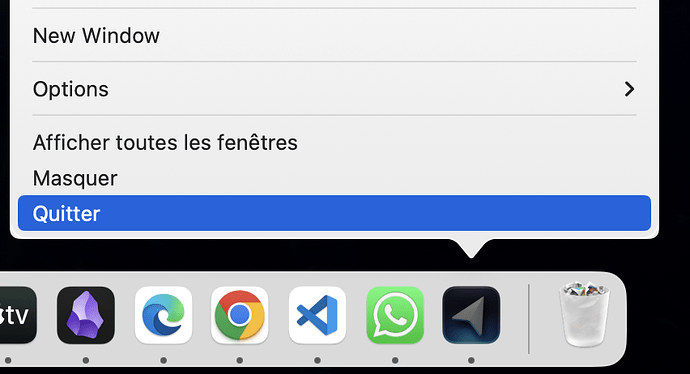bryan
November 11, 2023, 5:59pm
1
I did not enable vim mode when first install in but have since installed the Vim extension.
I followed the instructions for enabling keydown repeating from the Vim docs and it worked for VSCode, but not for Cursor.
To enable key-repeating, execute the following in your Terminal, log out and back in, and then restart VS Code:
$ defaults write com.microsoft.VSCode ApplePressAndHoldEnabled -bool false # For VS Code
$ defaults write com.microsoft.VSCodeInsiders ApplePressAndHoldEnabled -bool false # For VS Code Insider
$ defaults write com.vscodium ApplePressAndHoldEnabled -bool false # For VS Codium
$ defaults write com.microsoft.VSCodeExploration ApplePressAndHoldEnabled -bool false # For VS Codium Exploration users
$ defaults delete -g ApplePressAndHoldEnabled
Maybe it’s because there is no sign out/sign back in possibility in Cursor?
Wondering if anyone has gotten this to work.
9 Likes
bryan
November 11, 2023, 6:55pm
3
Ok, I figured it out, first you need to get Cursor’s id:
$ osascript -e 'id of app "Cursor"'com.todesktop.230313mzl4w4u92
Then do:
$defaults write <app id goes here> ApplePressAndHoldEnabled -bool false
And restart Cursor
24 Likes
Small precision for the people in the same case:
1 Like
Thanks this solves the problem!
For oneliner
defaults write “$(osascript -e ‘id of app “Cursor”’)” ApplePressAndHoldEnabled -bool false
1 Like
Awesome! Thanks did the trick!
0:1: syntax error: A unknown token can’t go here. (-2740)
And in case anyone sees this not working for them, it is probably because the double quotes copied weirdly. I’ll paste what worked for me, but try typing it out yourself in your terminal manually (instead of copy/paste).
defaults write "$(osascript -e 'id of app "Cursor"')" ApplePressAndHoldEnabled -bool false
4 Likes
This is what I needed. Thank you!
Thanks! This worked for me as well. BTW, defaults has an -app flag which allows you to do the following instead of using osascript:
defaults write -app Cursor ApplePressAndHoldEnabled -bool false
5 Likes
@bryan Thanks! That did the trick. I’m sad I have to leave neovim in order to use Cursor, but Cursor is too useful for me to not make the switch.
1 Like
rthomp
May 25, 2025, 5:00pm
13
One liner version.
defaults write $(osascript -e 'id of app "Cursor"') ApplePressAndHoldEnabled -bool false