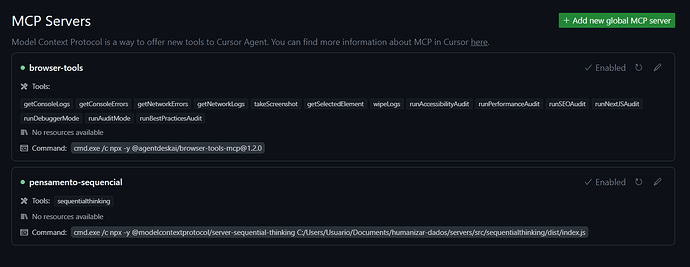I am having difficulty working with MCP servers. For example, when analyzing web applications, I encounter an issue while taking screenshots and reading Word files. I receive the message:
“Your conversation is too long. Please try creating a new conversation or shortening your messages. Start new thread with Summary.”
In such cases, what should I do? Maybe my MCP server settings are incorrect. If anyone understands MCP server configurations, please help.
My JSON configuration is as follows:
{
"mcpServers": {
"puppeteer": {
"command": "cmd",
"args": [
"/c",
"npx",
"-y",
"@smithery/cli@latest",
"run",
"@smithery-ai/puppeteer"
]
},
"filesystem": {
"command": "cmd",
"args": [
"/c",
"npx",
"-y",
"@modelcontextprotocol/server-filesystem",
"C:"
]
},
"sequential-thinking": {
"command": "cmd",
"args": [
"/c",
"npx",
"-y",
"@modelcontextprotocol/server-sequential-thinking"
]
},
"brave-search": {
"command": "cmd",
"args": [
"/c",
"npx",
"-y",
"@smithery/cli@latest",
"run",
"@smithery-ai/brave-search",
"--config",
"{\"braveApiKey\":\"c4be44bf-957e-4706-aa50-808bbdb6cb23\"}"
]
}
}
}
If anyone knows how to fix this issue, please let me know.