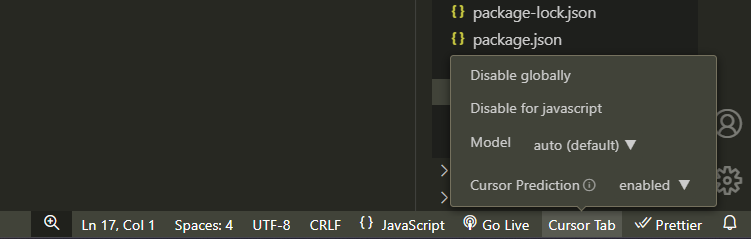Hi @ryunuck,
I did this test when running Cursor 0.39.0:
-
Confirmed that
Show chat/edit tooltipsetting wasOFF -
Made some edits to see if the various ‘Cursor Tab’ features were working
Attached are screenshots of:
-
The
Show chat/edit tooltipsetting turned toOFF -
Various ‘Cursor Tab’ functionality still being present, ie:
- Code Generation
- Multi-Line Edits
- Smart Rewrites
- Cursor Prediction
-
Toolbar settings for ‘Cursor Tab’ in bottom-right of screen
I must admit, however, that this process made me realise that I don’t really know the specific names of each feature and how to distinguish between them - I just know ‘cool stuff’ is happening.
I am also coming from Sublime Text, so I am not sure what is default VS Code behaviour and what behaviour is specific to Cursor.
So, in case it helps others, here is some related research.
If I refer to this page:
https://www.cursor.com/features
There are 4 features specified in the ‘Cursor Tab’ section.
Below is my understanding of each of them.
Cursor Tab (previously known as Copilot ++)
The name for a collection of features that involve using the ‘tab’ button.
These are:
01) Code Generation
Official Description:
Cursor sees your recent changes, so it can predict what you want to do next.
How I Understand It:
This is like an ‘autocomplete’ feature, suggested text is light grey.
02) Multi-Line Edits
Official Description:
Cursor can suggest multiple edits at once, saving you time.
How I Understand It:
This is just ‘autocomplete’ across multiple lines, suggested text is light grey.
03) Smart Rewrites
Official Description:
Type carelessly, and Cursor will fix your mistakes.
How I Understand It:
This is different to the previous ‘autocomplete’ features and is more of an ‘autocorrect’ feature, where a correction is shown in a box.
04) Cursor Prediction
Official Description:
Cursor predicts your next cursor position so you can seamlessly navigate your code.
How I Understand It:
Cursor shows a tab icon where it predicts you want to make your next change - by pressing the tab key, it moves you to that line, where you can then continue to accept suggested changes.
Screenshots
Screenshot 01: Cursor Settings - Show chat/edit tooltip
Screenshot 02: Feature - Code Generation - Single Line
Screenshot 03: Feature - Code Generation - Multiple Lines
Screenshot 04: Feature - Smart Rewrites
Screenshot 05: Feature - Cursor Prediction
Screenshot 06: Cursor Tab settings in toolbar
(note: none of the buttons in this menu seem to work for me)